Assigning formats to outputs
View output select rules here
As orders arrive from the Job Downloader you will need to assign an output channel or hotfolder. This only needs to be done once.
The orders with unassigned channels are highlighted red.
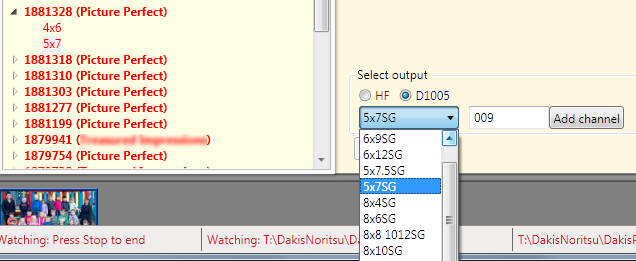
Expand the order and select a print size. Select the radio button for the desired output. If you have imported minilab channels then a dropdown list will be available to select the corresponding channel. Select the channel or key the channel name/number and click Add channel. Hotfolder output does not have channels, so you just select the hot folder radio button and click Add channel.
The channel will be added and all orders will be searched to find the channel and their status updated.
Removing an assignment
To remove a channel assignment, select the format and right-click ro show a pop-up menu.
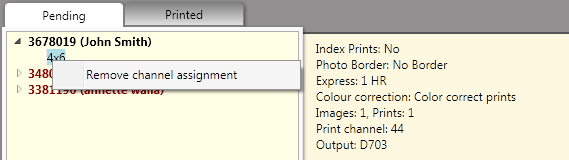
The channel assignment will be removed and all orders will be searched to find the channel and their status updated.
Editing Output/Channels
The channel selection may be edited or deleted in the Settings: Workflow/Channels setting:
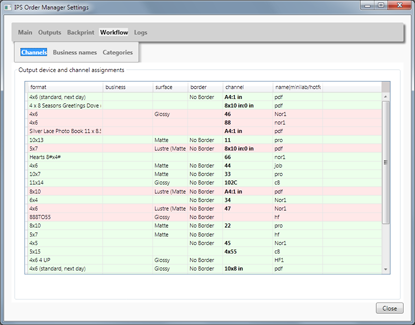
Rows highlighted with red are not currently in use.