Preview orders mode
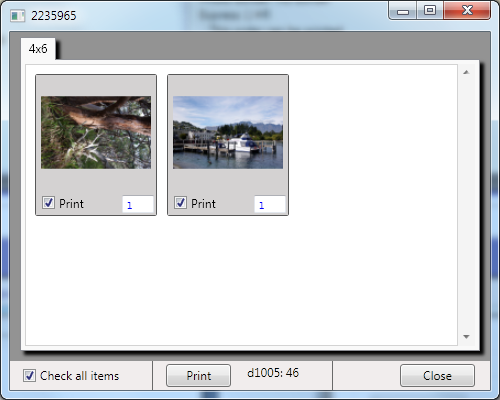
This feature allows you to preview the src="Images and alter quantities and partial print orders.
Select the order and click the Preview button.
- src="Images are displayed on separate tabs for each size in the order.
- Check all items: This selects or deselects all src="Images .
- Quantity box: Changes the print quantity.
- Print button: Prints the selected size to the output device.
Color Correction
Color and density corrections can be made in the Preview mode by clicking an image in the Preview pane.
- Corrections made to one image are applied to that image for all sizes and formats ordered.
- A correction can be applied to all src="Images by selecting the Hold checkbox.
- Pressing the Reset button clears all corrections for all sizes. If the Hold checkbox is ticked when the Reset button is pressed then all image corrections are reset.
- This feature is specifically designed for prints. It can be used for photo factory products but it is not recommended.
Corrections are applied when the src="Images are printed or output in other ways such as hot folder and pdf.
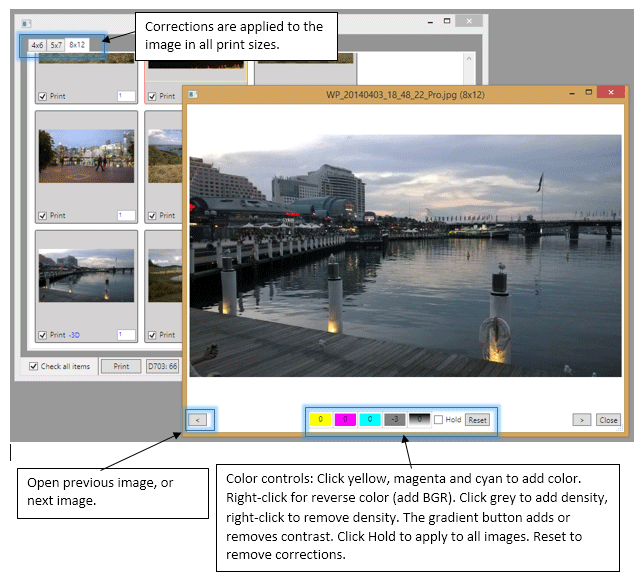
The adjustment controls are clickable to increase or decrease the adjustment:

Click to add the selected color(Cyan, Magenta, Yellow) or density, right-click to remove.
The number keypad can also be used:
- 789 adds RGB
- 456 adds CMY
- 1/3 Lighter/Darker
- 0=Reset
Clicking the image rotates the image view.
Navigate to the next or previous image by pressing > or <.
Correction clipboard: Pressing Ctrl-c copies the correction. Ctrl-v pastes the correction onto other src="Images.
How it works: Corrections are stored in an xml file and applied when the image is printed or previewed. Original and print image files are not changed. Note: Thumbnail src="Images on the main screen do not show the corrections.