Agfa Dworkflow Setup
IPS Order Manager communicates with the Agfa DWorkflow server that manages orders
for Agfa DLab and Netlab printers.
Agfa connection requires a staging folder to place batches and images before transmitting
them to the DWorkflow server. This folder should be a new empty folder on a drive
that is always connected. Once created do not alter folders and files in this folder.
If the Agfa connection is no longer in use this folder can be deleted.
Do not select a folder on the DWorkflow server PC.
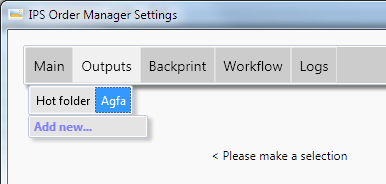
Adding an Agfa output
Click Outputs, Agfa and click Add new...
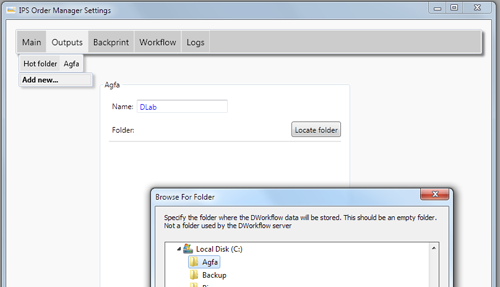
Enter a name for the output (such as DLab) and click Locate folder.
Make or select an empty folder on a local drive e.g. name the folder Agfa.
Creating the data folders
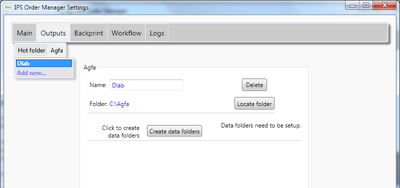
When the folder has been assigned a button, Create data folders, will become visible. Click this button to create the subfolders in the assigned folder and place command text files in them.
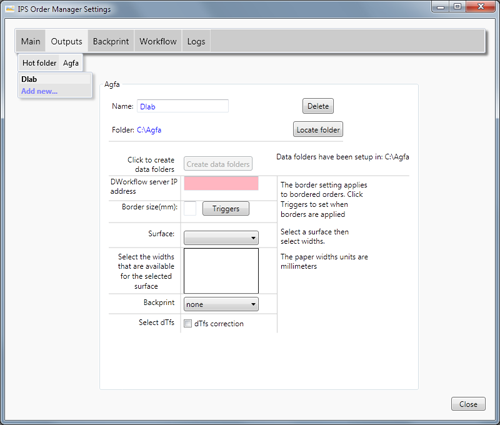
Once the folders are created the rest of the settings will become visible and settings can be updated.
Dworkflow server IP address
Obtain this from the DWorkflow server PC status screen or by using the IPConfig command in a command window.
Border size
If you make bordered prints, set this to the border size. If not leave it empty or set to 0 and ignore the trigger setting.
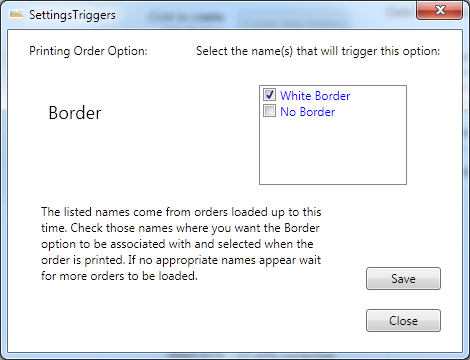
Triggers
Click this to set the condition that triggers the border option:
On MyDakis the Printing Order Options specify border settings. Usually a customer selecting 'White Border' indicates borders are to be printed. You may have renamed this option or it may be a different language. If so, you will need to select that text on this form. The text here has been collected from orders processed so far. If none have been processed than no text will be listed. You may need to put a test order through with the border option selected.
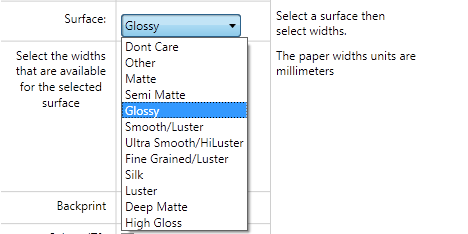
Surface
Clicking the dropdown box will display all Agfa paper surfaces available: Usually only Glossy and Matte are specified on DLab printers.
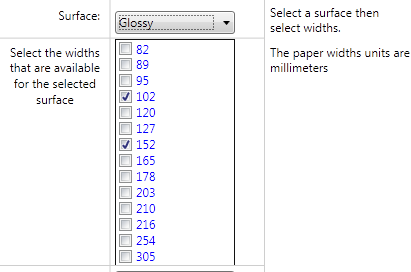
Select those paper widths that are available.
Do this for each surface; select another surface and select widths.
Backprint
Select the backprint definition.
dTfs
If selected, this applies auto correction of images. Default is off. There are certain prerequisites, such as number of images per order, for this to be effective. Refer to the DLab documentation.
The setup is now complete. Close the settings page.
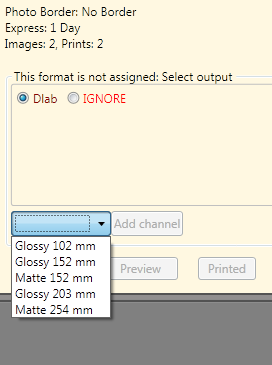
Channel assignment
As orders arrive the appropriate papers need to be assigned:
- Select the format under the order in the Pending order list. Click the Agfa output name radio button (eg Dlab).
- Select the surface/width from the list and click the Add channel button. The selection will be from the surface/width combinations you specified on the Outputs setup page. e.g. if the requested print size is 4x6inch Gloss and you have Glossy 102mm then you would select that from the list. If you print 4x6 on 6 inch paper then you would select Glossy 152 mm.