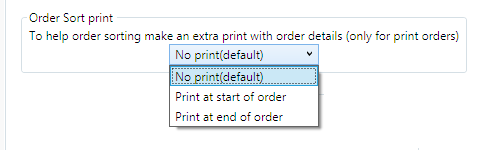Windows Printer Setup
IPS Order Manager sends images to a Windows printer using the installed Windows
printer driver.
The printer can be a local or network printer.
Page setups are defined to match
specific Dakis products.
If the printer is on a remote computer, it must be shared on the network.
Install the Windows printer driver on the Order Manager PC and verify that it works by manually printing from the Order Manager pc.
To start: Select an installed printer name from the combo box.

Click the page setup button to set the properties for the printer
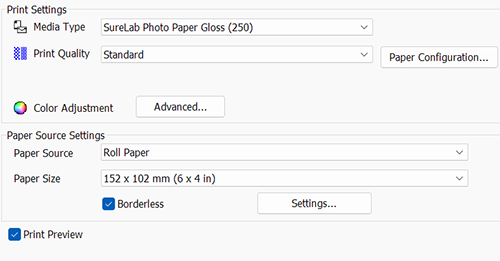
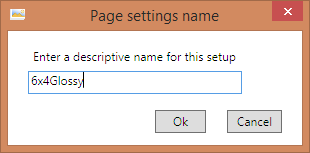
Current page setups can be edited or deleted. Dakis formats can then be matched to page setups on the main screen.
Note: The actual printed image size is determined by the Dakis product size.
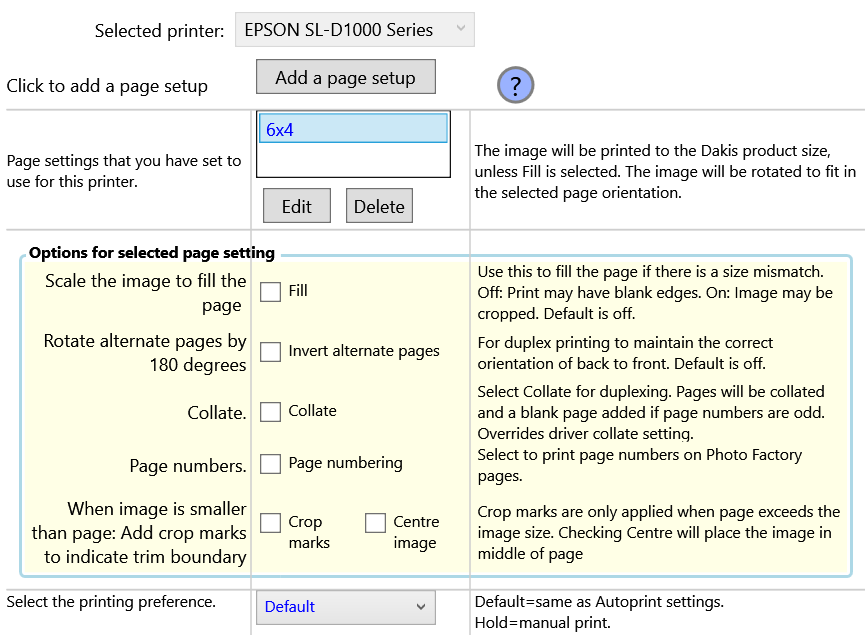
- Fill option can be selected when you wish to ignore the Dakis page size and fill the page.
- Page invert is useful when printing duplex and the alternate pages are not the correct orientation.
- Crop marks can be added when printing on larger page sizes. These aid cutting to size.
- Collate will group the order for duplex printing. If the order has an odd number of images, a blank page will be added.
- Page numbering adds page numbers on Photo Factory products.
- Crop marks add cut marks when the image does not fill.
- Centre image places the image in the page centre when the image does not fill.
Order sort print
An order sort print can be printed with each order to identify the order number and customer name(prints only)