IPS Order Manager - IPS SLD Printer Connector.
The IPS SLD Printer Connector works in one of 2 modes: Printing images from Instant print on Dakis kiosk or printing images from IPS Order Manager.
For printing from IPS Order Manager, requires IPS Order Manager 64bit version 60 or higher.
To install IPS Printer Connector: Click to download the latest iPhoto Kiosk Connector installer
Click to learn moreThe IPS SLD Connector software must be installed on the pc where the SL-D700, SL-D800 or SL-D1000 printers are connected. The Epson printer driver and maintenance tool software must be installed and the printers correctly registered.
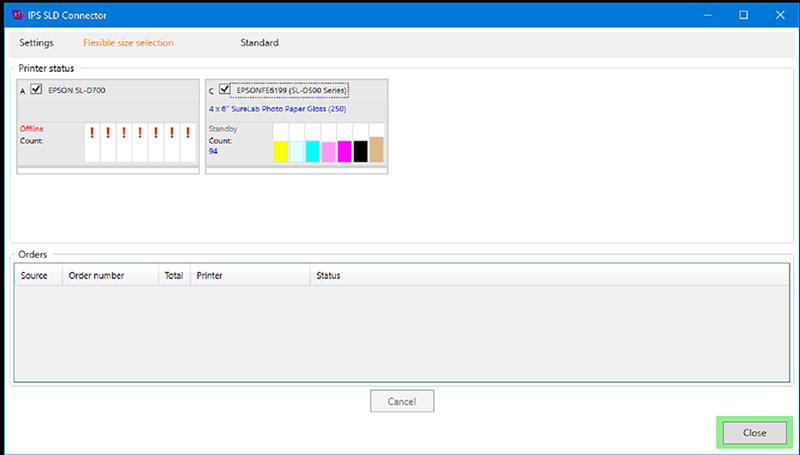
To setup
- Ensure Epson printer(s) and driver software is installed on the Dakis kiosk pc.
- Install the IPS Printer Connector software. Click to download the latest iPhoto Kiosk Connector installer
Dakis kiosk Instant print
When the SLD Connector is installed on the Dakis Kiosk pc it operates in Instant Print mode behind the kiosk.

The installer places an icc profile file on the desktop. This is used in Dakis kiosk instant print mode.
Server for IPS Order Manager
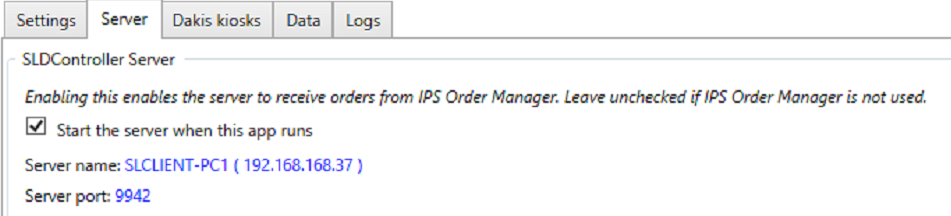
The ip address of the IPS SLDConnector pc. This needs to be set in the IPS Order Manager setup.
IPS Order Manager and the IPS SLD Connector software communicate across the network. Orders are sent to SLDConnector and printing status is communicated back. The Connector pc and must be visible across the network from the Order Manager pc.
IPS Order Manager setup
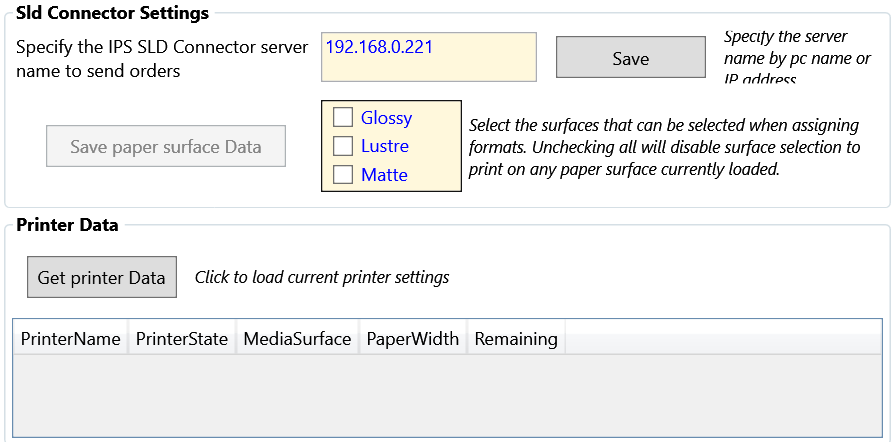
When an output is selected on the main IPS Manager screen, there are 3 options: Surface, Border, Flexible printing mode
Main Settings
Applies to both modes
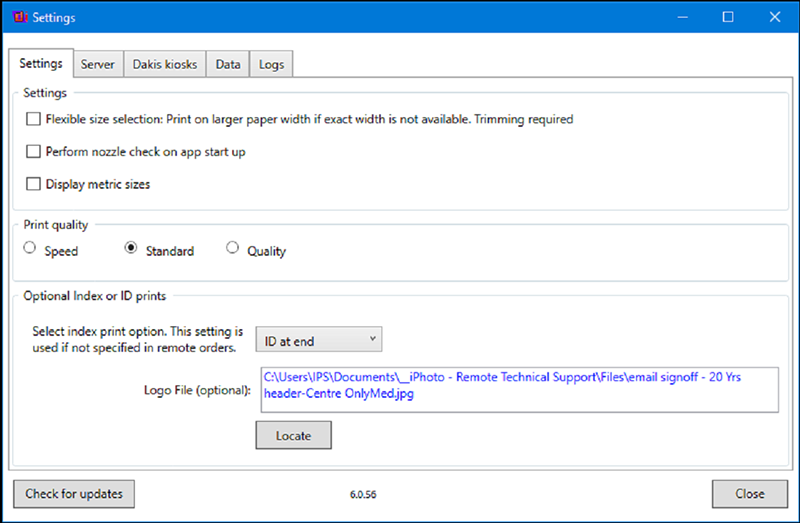
Flexible size selection.
If a paper width that matches the product size is not available, the image is printed on next widest paper width.
Nozzle check on startup.
Performs a nozzle check when the printers are first started.
Print quality.
Sets the print quality. Standard is recommended.
ID print.
Prints an id print to seperate and identify the order. This contains the order number, date time and thumbnails of the first and last image.